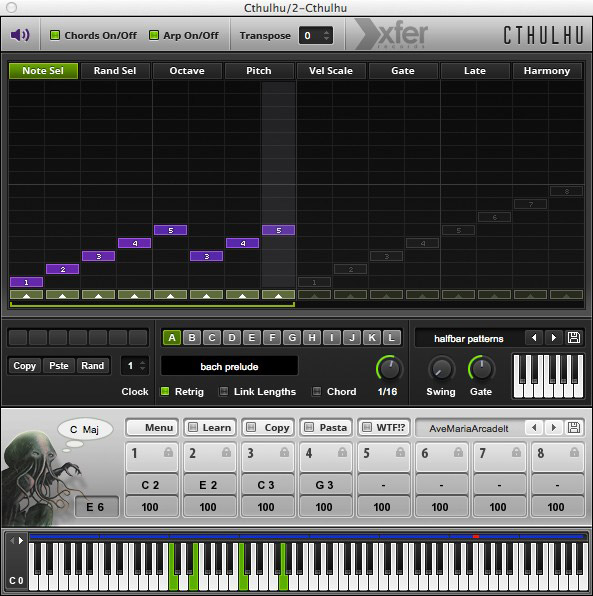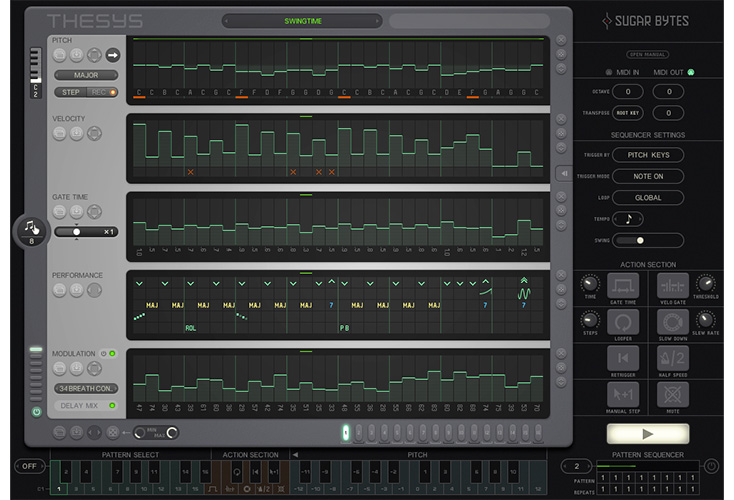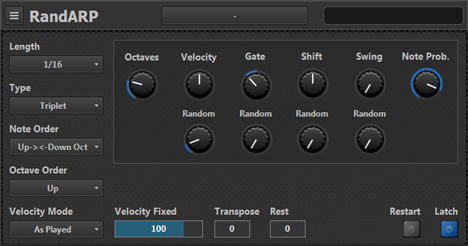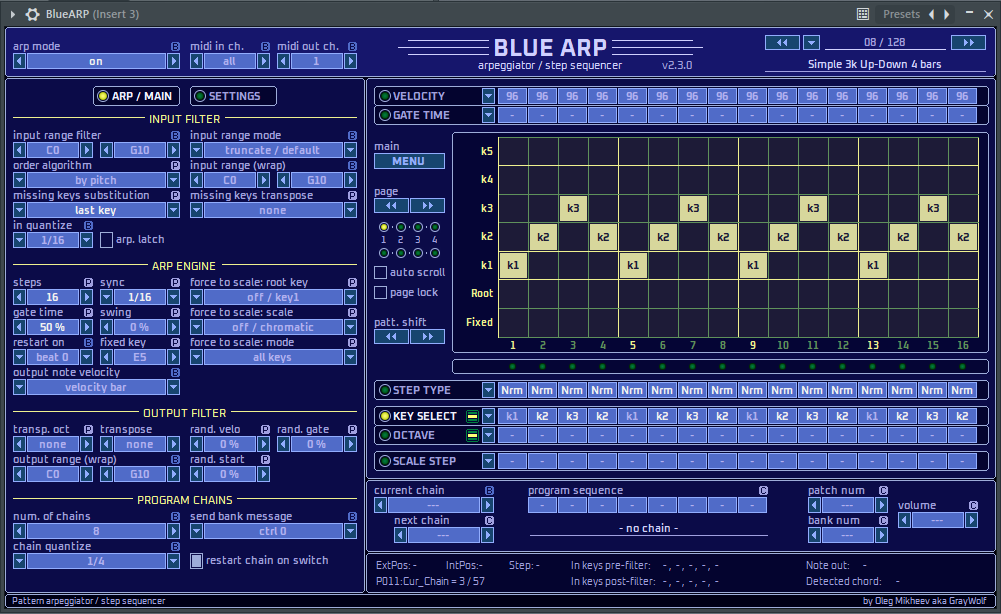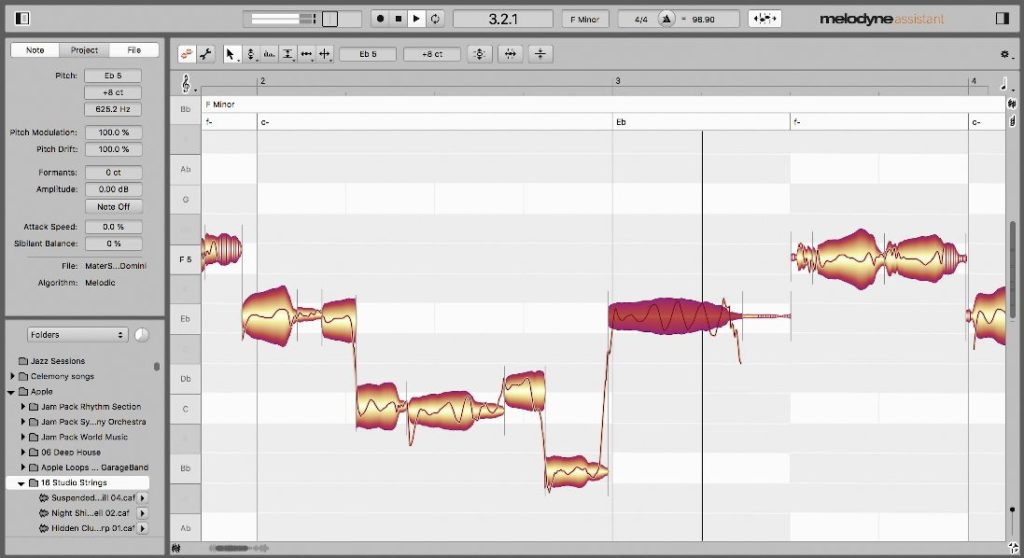Just bought your sequencer, but don’t have a MIDI keyboard to compose with? You may be thinking that you won’t be able to record in MIDI and that you’ll have to create your MIDI regions with the mouse 🥵. Think again! There are a good number of solutions to remedy this problem. Let’s take a look at what solutions exist.
There are many possibilities to record in MIDI without a MIDI keyboard, for example: Use the virtual keyboard integrated in your sequencer, virtual keyboard software, Apps on smartphone, Audio to MIDI converters, arpeggiators or chord generators or MIDI sensors for guitar. It is even possible to use joysticks as MIDI controllers.
What are the best solutions for your needs and budget? That’s what we’ll see in the next chapters.
Use the virtual keyboard of your sequencer
Your computer keyboard can be used as a MIDI note input device.
The only constraints are that you will have a limited number of notes in octaves and hitting the notes harder will not affect the velocity of the notes, you will have to change the velocity manually.
Note that you will not be able to play more than 6 notes simultaneously, this is due to the hardware limitations of your keyboard and not the software.
Virtual keyboards are not necessarily available in all sequencers and are not always easy to find in the menus. Instead of looking in the user manual, here is how to display the virtual keyboard among the most used sequencers using the keyboard shortcuts :
LIVE
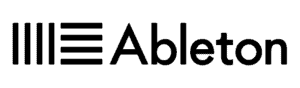
To use the virtual keyboard ofAbleton LIVE, nothing could be easier! Simply click on the icon at the top right of the sequencer representing a piano keyboard 🎹 or by pressing the M key on your keyboard. You can then play with your virtual instruments directly with the keys of your keyboard
Since the keyboard is only one octave long, you will be able to change octave (or velocity) by using the keys below the virtual keyboard, those located in the last letter row of your keyboard
Just click again on the icon in the upper right corner to deactivate the function and get back to your normal keyboard or press the M key again.
Here is an explanatory video (in English):
Cubase
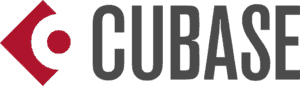
For Cubase, the display of the virtual keyboard function is less intuitive, but also fast. Display the browser by pressing the F2 key and then ALT+K on Windows or OPTION+K if you are on a Mac, a virtual keyboard will appear in the navigation bar.
You will now be able to play your instrument directly with your computer keyboard. Press again on the key combinations to deactivate the function.
Here is an explanatory video (in English):

Protools
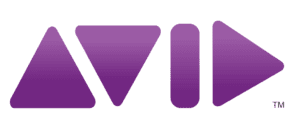
In Protools, the virtual keyboard function is accessible from the menu by clicking on the‘Windows‘ menu and then‘MIDI keyboard‘ or by pressing the SHIFT+K keys on your keyboard.
Adjust the velocity with the C and V keys. Use the Z and X keys to change the octave. Press SHIFT+K again to deactivate the virtual keyboard.
Here is an explanatory video (in English):

Logic PRO X

The virtual keyboard function of Logic Pro can be used by pressing the‘CapLock‘ key on your keyboard. You will be able to play with the keys of your keyboard. Adjust the octave with the numbered keys above the letters on your keyboard (0 to 9).
To change the velocity, press the keys in the last row of letters on your keyboard. Press the Shift Lock key again to disable the function.
Here is an explanatory video (in English):
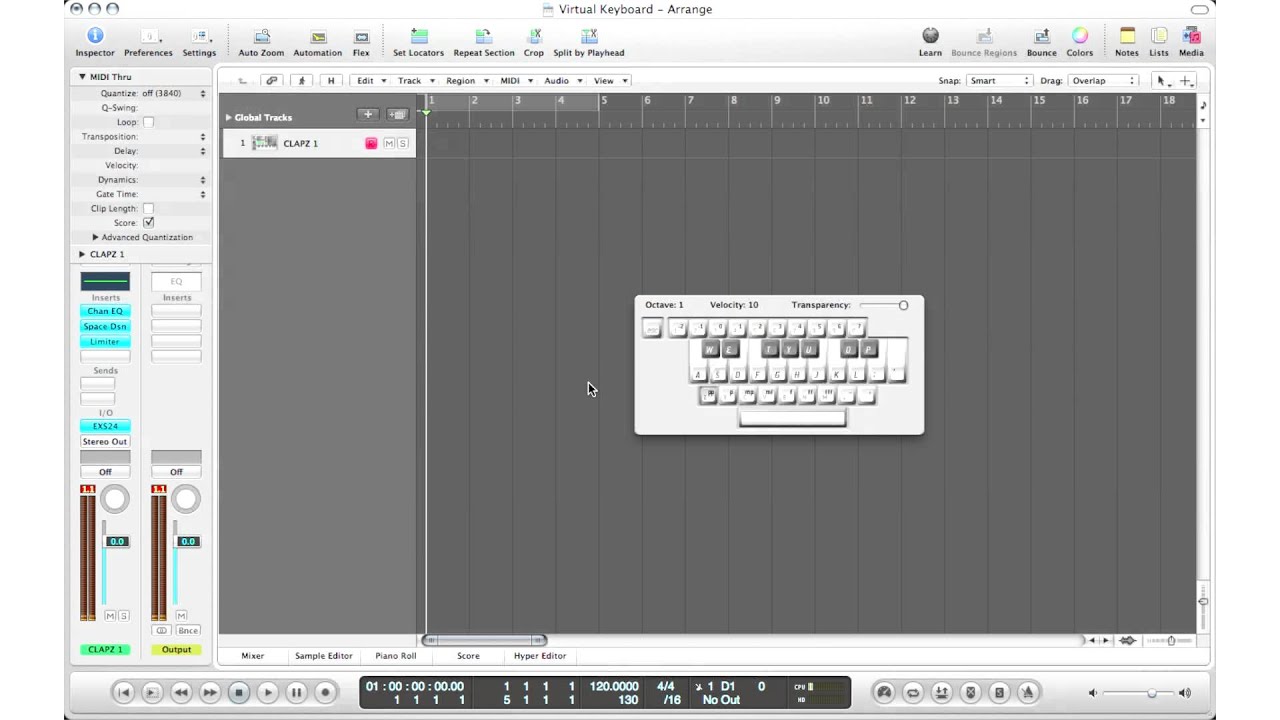
Reaper
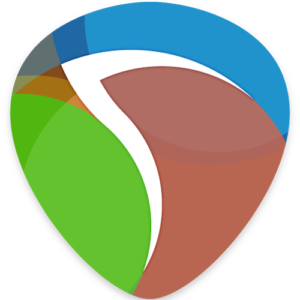
If you want to display the virtual keyboard in Reaper, you will have to go in the menu‘View‘ then click on‘Virtual MIDI Keyboard‘ or press the keys OPTION+B on Mac and ALT+B on Windows. A window with a piano keyboard will appear, then use the arrow keys to change octave
To disable the virtual keyboard, simply use the shortcut keys again or disable it in the menu.
Here is an explanatory video (in English):

Use a virtual MIDI keyboard software
As mentioned in the previous chapter, some sequencers do not have a built-in virtual keyboard. One possibility is to use a MIDI piano virtualization software. It will be compatible with all sequencers and even with other external MIDI devices.
As for the virtual keyboards integrated in the sequencers, only 6 notes maximum can be played simultaneously
Free Piano
Free Piano is a small freeware for Windows, it will be more than enough to play some notes on your keyboard and record in MIDI
However, you will need to install a MIDI virtualization driver such as MIDI Yoke or Virtual MIDI which you can download here (only one is required):
After installing MIDI Yoke, unzip Free Piano wherever you want(no need to install), and launch the executable file“freepiano.exe“. You will be able to play with almost all the keys on your keyboard, including your numeric keypad (if you have one).
To activate it in your sequencer and be able to record yourself, select the MIDI output“Out To MIDI Yoke: 1“(if you have MIDI Yoke installed) in the“Instruments” menu of FreePiano and activate the MIDI input in your sequencer. You can also disable the piano sound of Free Piano to have only the sound of your virtual instrument in your sequencer by clicking.
To do this, open Free Piano and click on the wrench icon 🔧 and then“Devices“, finally select“Null Output Device“. You should no longer hear the piano sound from Free Piano when you play.
Virtual Piano MIDI Keyboard
This small free software (available for Mac, Windows and Linux) will allow you to record your MIDI performances through your computer keyboard.
Just like Free Piano, it will also require a MIDI virtualization driver (such as MIDI Yoke or Virtual MIDI) to use it on Windows.

Use a live Audio to MIDI conversion plugin
If you’re a guitarist 🎸 or singer 🧑🎤 (or anything else that makes notes), using a computer keyboard will not be the most natural and quite limiting, artistically speaking. Lucky for you, it is now possible to convert almost any sound input (with a note) into a MIDI note, and that too, live!
Here is a non-exhaustive list of audio to MIDI conversion plugins that allow you to play live:
Imitone
Imitone is a small software for converting voices into MIDI notes. It has an easy to read and intuitive interface. Its fast note recognition algorithm allows it to do live performances. It is relatively accurate, especially for singing, it allows to make sliding notes (“Portamento”) and vibrato, which will make your performances more natural
However, it will not detect guitar or piano chords, as the software is not polyphonic.
It is available on Mac and Windows as a standalone program and in VST format. Its price is $30 – €30 for the standard version and $75 – €75 for the studio version.

BeatBars A2M
For simple composition that doesn’t require interpretation with vibrato or sliding notes, BeatBars A2M will be a sufficient and functional tool. It is monophonic (only one note at a time), does not allow for pitch bending and is compatible with Mac and iOS.
The advantage being that it is free, but with limited use features that can be unlocked with in-app purchases. It will work with your musical instrument as well as your voice.

Vochlea – Dubler 2
If you are a very demanding person and need a powerful and versatile program, Dubler 2 from Vochlea will certainly interest you
It allows you to play your instrument or voice, as well as to interpret your vocal articulation between the “A” and “O” tones to use it as a means of expression! You can for example sing a note, then play it on a synthesizer, while applying a controlled “Cutoff” or distortion effect.
You can also sing a single note and generate chords according to the scale of your song, no need to do multiple takes.
You also have the possibility to play percussion like a “Beat Boxer” and will be interpreted in MIDI notes that you can use to play drums. It is quite impressive
However, we regret that it is monophonic like most note recognition software and that it does not manage vibrato effects.
It is quite expensive, $219 – €219 for the version without microphone, but is a very good note recognition software.
Here is an introduction video to Dubler 2:

Here you can see how much the software will allow you to do without a MIDI device:

MIDI GUITAR 2
This software being for guitarists, it will not be suitable for singers or other instrumentalists. One of the advantages is that it is polyphonic, even if it is not perfect, it remains a strong point of the software. It also handles vibrato and pitch bend, which makes it the best audio to MIDI conversion software for guitarists. It is available on iOS, Mac and Windows
It is quite expensive, $149 – €149 for the Windows and Mac version and between $10 and $50/€ for the iOS version. But if you are a guitarist, it should open up your musical possibilities like no other software.

Waves – OVox Vocal ReSynthesis
This tool is aimed at singers, but can be used with anything. OVox Vocal ReSynthesis from Waves (which is usually a sign of quality) has created a fairly versatile tool for singers looking to use effects on their voices (vocoder, chord generator, etc). But it is also possible to use it to transform the notes of your singing into MIDI notes(See video below)
At $30 – €30, the plugin is very affordable, especially for all the features it includes. It is Mac and Windows compatible and includes a standalone software and a plugin to be used in your favorite sequencer.

MiGiC
MiGiC is excusively intended for the guitarist who wants to convert their signal into a MIDI note. It is available for Windows and Mac with an affordable price of $30 – €30. It supports vibrato and pitch bend, which is nice.
If you are on Windows, however, you will need to use a small free MIDI virtualization software called MIDI Loop to make the connection between MiGiC and your sequencer.

Use an Audio to MIDI conversion plugin
Here we will look at the different solutions available for converting audio recordings to MIDI. It will not be a question of playing directly with your virtual instruments, but of converting a pre-recorded audio file and using a software to interpret the notes.
A disadvantage for live musicians, of course. But it gives time to the software to analyze the audio and will therefore have a better quality of note detection, especially for polyphonic detection.
Samplab
This little program will allow you to convert your audio region into MIDI notes by a simple click and drag. You will just have to drag the transcribed notes onto a MIDI track of your sequencer. Simple and efficient.
This solution will also allow you to change a note in a polyphonic audio recording. This makes it a great ally for composers who use loops and want to match the scale of a loop to their musical project.
With 10 seconds maximum and mono sound, the free version is suitable for quick and easy use. You’ll need the paid version to have the possibility to export your files in stereo and up to 100 seconds. The full version is available for Mac and Windows for a subscription fee of $9.99 – €9.99
Check out this video explanation:

DODO MIDI
DODO MIDI is a free audio to MIDI conversion plugin for Mac and Windows. It doesn’t support polyphonic input, but it does support voice effects (vibrato and note drag), which makes it a very interesting solution for most singers
Very good videos explaining how to use DODO MIDI in your sequencer are available on the site. However, it is important to note thatit does not work on Logic Pro and FL Studio.

Use a hexaphonic guitar mic
If you’re a guitarist and have sufficient funds, you’ll have the option of using hardware specifically designed to convert your guitar notes to MIDI.
Hexaphonic pickups (from the Greek “Hexa”, meaning 6) are pickups with 1 sensor per string to capture the sound of each string individually. Each signal can be processed separately and transformed into a MIDI signal.
However, this solution remains quite expensive. For example, the Fishman TriplePlay MIDI sensor is $349 – €349. Nevertheless, this tool is by far the most versatile of the list, at least for guitarists.
Not all sensors of this kind will handle vibrato or pitch bend perfectly, but they should detect the notes on each string without any problem if you play a chord.
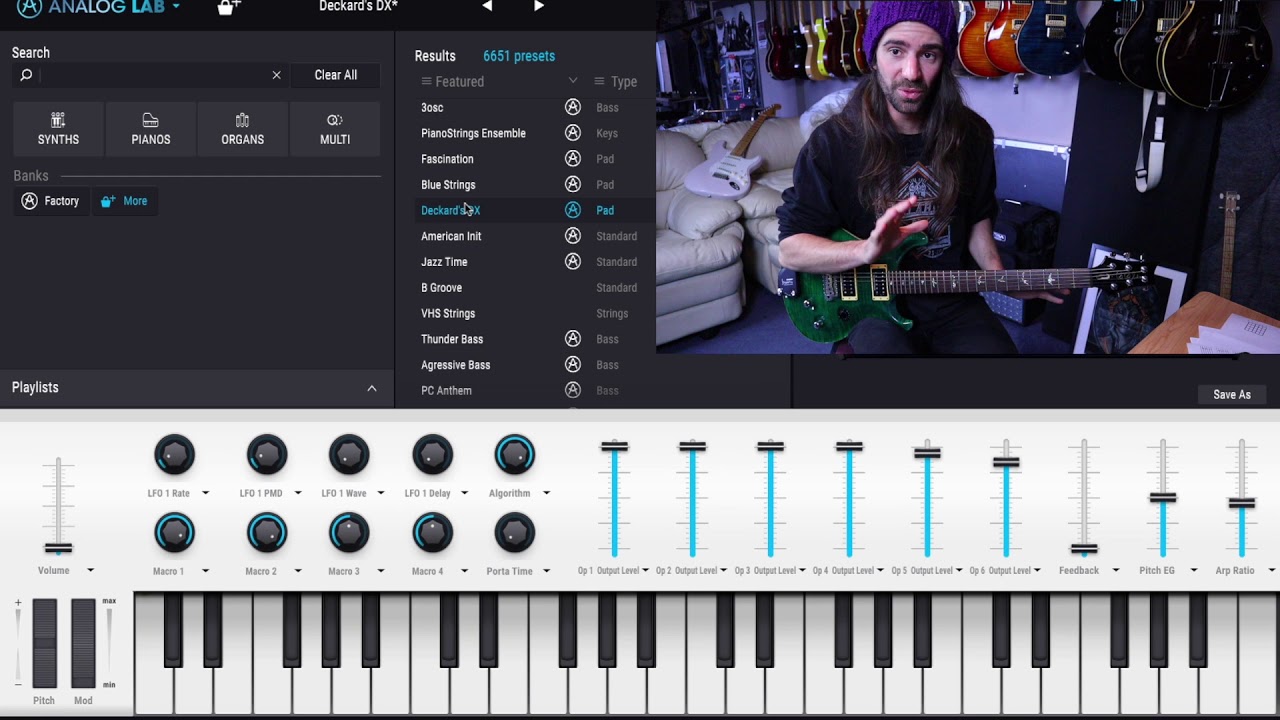
Use MIDI effects
If you don’t have a microphone or are not a good singer, you can always compose directly from your sequencer… with the mouse. But don’t think you’ll have to enter all the notes by hand! There are indeed MIDI effect plugins that can help you compose.
These effects are to be inserted at the input of the MIDI track of your sequencer and will assist you in your creative process. What are these MIDI effects and what do they do? Read on.
What is a chord generator?
A chord generator is a plugin or software that, according to predefined parameters, will generate chords following a predefined chord grid or scale. One note or several notes will generate a chord
You will find them in the list of plugins, below.
What is an arpeggiator?
An arpeggiator will play an arpeggio continuously as long as notes are played and according to parameters you have predefined. The notes are played consecutively up or down a scale, or randomly. These notes are restricted to one or more octaves, and played according to a time subdivision (1/8, 1/16, etc)
The arpeggiator is a tool that became a must in electronic music after its popularization in the 70s. It will enrich your songs without having to enter notes manually or record them with a MIDI keyboard
Sequencer arpeggiators (MIDI effects)
Many sequencers have a built-in arpeggiator and are mostly sufficient for composition. Here is a non-exhaustive list of some sequencers that have a built-in arpeggiator and how to use them (Click on the links):
We notice the lack of arpeggiator in some professional sequencers like ProTools which is paying, but present in others, like GarageBand which is free and for the general public. Paid does not necessarily mean better.
Plugins
Some virtual instrument plugins include an arpeggiator and chord generator function, which is very useful. There are also plugins specially dedicated to insert in MIDI track input in your sequencer, they generally have quite advanced functions and more advanced than those integrated in sequencers.
Here is a non-exhaustive list of chord generators and arpeggiators:
Nordmann Chords Generator for Ableton LIVE
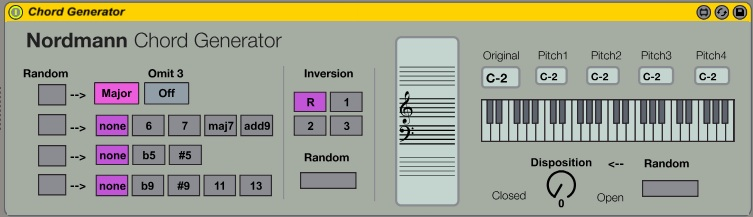
Nordmann Chords Generator is a free plugin for Ableton LIVE that allows you to generate chords according to parameters that you will have established, you will only have to write or play a single note to make a chord. A “random” parameter will allow you to vary your chords in order to humanize the game.
You will have to use“Max for LIVE” to use it, it is integrated in LIVE.

Cthulhu
Cthulu, named after Lovecraft’s creature, is an arpeggiator/chord generator. It allows you to create several sequences of notes according to several parameters and to switch between these different sequences.
You can also generate chords by playing a single note following a preset or custom chord type. It is available in VST, AU and AAX formats for Mac and Windows for $39 – €39
Thesys
Thesys is a MIDI arpeggiator, it will transform your MIDI inputs into 32-beat sequences, modifying Pitch (note pitch), Gate (duration), and Velocity (note strength).
Many other effects are integrated, for example echo and modulation effects. It is downloadable in VST and AU format for Mac and Windows
RandARP
RandARP is a simple but effective arpeggiator. It includes the standard parameters, but also ‘random’ parameters to vary the velocity, duration and other parameters. It is in VST format and is Free, but only available for Windows.
BlueARP
With an interface full of buttons, BlueARP is certainly the most complete arpeggiator in the free category. You can create sequences of 64 beats and quantize notes in swing for example. It is downloadable in VST and AU format for Mac and Windows.
Use the Audio to MIDI converter of your sequencer
Some sequencers have a built-in Audio to MIDI converter. Their ability to recognize notes varies from sequencer to sequencer and they are mostly monophonic. However, it will be quite useful for most people who just want to convert a vocal line or something else. What are your recording options and how do you get the best result? Let’s take a look.
Which sequencers have the Audio to MIDI conversion feature?
You may not need to spend extra money or download third-party software to transcribe your recordings. In fact, some sequencers have a built-in note detection feature. Some can even allow you to convert a drum recording. You can, for example, transform an acoustic drum kit into an electronic one.
Here is a non-exhaustive list of sequencers that have the function of converting audio notes into MIDI:
Monophonic or polyphonic recording
Before going into the list, you should know how to distinguish two terminologies.
A monophonic recording is a recording in which only one note is played at a time (Singing, whistling), as opposed to polyphonic which is therefore with several notes played simultaneously (Guitar, piano).
Audio to MIDI conversion software is mostly monophonic, but some have the ability to do polyphonic, however the quality of recognition will depend on the quality of the recording.
Ableton LIVE
In Ableton LIVE, it is possible to convert a melody line (monophonic), chords (polyphonic) but also percussion into MIDI. To do this, follow the instructions in the video below or refer to the page on the Ableton website here :

Cubase
As with Ableton LIVE, you can convert your recordings to MIDI directly in the sequencer, but you can also change the notes of your recordings directly, which makes it a pretty useful tool for singers.
Follow the steps on the Steinberg website below:

Logic PRO
Logic PRO can convert monophonic audio tracks, but for polyphonic, you will need to own Melodyne and have installed its ARA plugin (allowing you to use a plugin directly in your sequencer interface).
To do note recognition in Logic PRO, it’s quite simple, just follow the instructions on this page or watch the video below (in English):

ProTools
Since version 2020.11, it is now possible to convert a recording to audio with ProTools. It is possible to convert monophonic or polyphonic instruments, but also percussions
As with Logic PRO, you will need a version of Melodyne (ARA Plugin) for polyphony, otherwise you will not be able to use this function.
Watch this video:

Which recordings can I use?
If you wish to convert a voice or another instrument, you will need to adapt your performance so that your notes are as recognizable as possible by the note recognition algorithms. There are several possibilities, take the one that fits you the most and try others if something hinders the detection.
Song 🧑🎤
If you are recording a song to convert it to a MIDI note, be upfront with your attacks and don’t sing song lyrics, just “Da da da” or “La la la”
You can always try to do sliding notes and vibratos, but it’s not certain that your converter can interpret it correctly
Make sure you have a strong enough input gain, but don’t saturate, use a limiter or normalize the audio track if needed
Finally, also check to make sure you don’t have too much blast noise on the mic, sing at 90 degrees to the mic to avoid blowing on it or use a pop filter if you have one
Whistling 😙
If you’re not a good singer, or are a better whistler than singer, it’s entirely possible to convert a whistle into a MIDI note. Be careful, just like with singing, you will have to take care not to blow on the microphone! (See previous paragraph)
Be frank in your attacks (which is not easy while whistling), it will facilitate the detection of the beginning of the notes, otherwise the notes may be late
Guitar 🎸
Although it is possible to use an acoustic or classical guitar, you will get a better result using an electric guitar directly plugged into an audio interface. The direct sound of an electric guitar will always be better recognized by the software than a recording from an amp or acoustic guitar.
If you prefer to use an electric guitar, you will need to record the guitar with a natural sound (without effects). If you use distortion, it will work, but it may cause problems with note detection, especially if you play two notes at once unintentionally.
Be careful not to let the strings you are not playing resonate, as this could also interfere with the detection. Conversely, if your software allows polyphonic detection, you will be able to convert guitar chords and be able to give free rein to your interpretation.
Acoustic piano 🎹
For pianos, the task will not necessarily be simple. Indeed, you will have to place your microphones well and make sure there is no background noise (Car, neighbor, people talking, etc). If your software is not polyphonic, you will not be able to use the foot pedal. Too much dynamic sound could disturb the recognition, use a compressor if needed to compensate for volume differences.
Use a third-party audio to MIDI conversion software
There are several audio to MIDI conversion software, some more powerful than others, but the price might put some of you off. Some pitch correction software have a function for exporting to MIDI file, these software will be listed for this reason.
Celemony – Melodyne 5 Assistant
You’ve probably already heard it in a lot of modern music productions without realizing it. This is the purpose of Melodyne , a pitch corrector designed for recording studios.
Its main advantage is that it is polyphonic, its detection capacity being very advanced, you can even detect and change the harmonics of the recording! Impressive.
Just like the famous ‘Autotune’ effect, Melodyne will allow you to change the notes of your vocal takes with the difference that it doesn’t do it live. You will first have to record the audio track in Melodyne, make an analysis of the recording and then you will see the notes displayed in the editing window of the software. Once the notes have been detected, you can correct them if necessary and use the export to MIDI file function
If you are using Melodyne as part of the Studio ONE sequencer (or any other sequencer that is compatible with ARA plug-ins), you can import the MIDI from the recording directly by clicking and dragging the notes from Melodyne into the Studio ONE arrangement window.
This solution is not for everyone, as the software is designed primarily for professional music producers, and you will pay a lot of money for the MIDI export function and have limited use of the software. But if you are going to record songs and are concerned about accuracy, this is the perfect tool.
The version of Melodyne (Assistant) with MIDI export is available for $250-€250.

DeepRemix
Like Melodyne, Hit’n’Mix’s DeepRemix will allow you to change the notes of a polyphonic recording and export them to MIDI. You will also have the opportunity to separate the tracks according to the instruments used (drums, bass, vocals, etc.).
The software is $85 – €85, the cheapest of the list.

NewTone
For FL Studio users, there is a pitch correction plugin, you will also be able to correct the location of notes and quantize them. It will integrate perfectly with the interface and give you the possibility to convert your vocal lines to MIDI.
It is $89 – €89 and can be downloaded from the Image-Line Store:

Convert an audio recording to MIDI on the internet
Among the free, fast and open access solutions, there are websites that will allow you to convert your audio recordings to MIDI in a few clicks. However, some of them lack precision and will require you to go back several times to get a (not always) suitable result
- https://anyconv.com/audio-to-midi-converter/ (Monophonic)
- https://www.conversion-tool.com/audiotomidi/ (Monophonic)
- https://basicpitch.spotify.com/ (Polyphonic)
Use MIDI files
If you are tempted to look for MIDI files on the internet in order to import them into your project and compose with them, be aware that it is not safe to use someone else’s music. Indeed, most pieces of music are protected by copyright and their use without the agreement of the rights holders is liable to legal action.
However, it is possible to use MIDI files from other composers if you are careful not to leave them raw. You will have to change the notes and rearrange the song enough so that it is not recognizable at all! Try deleting notes by intervals, changing some chords, or even randomly, you might be surprised at the result
Copyright and authors’ rights
If you are worried about legal problems, you should know that classical music pieces are not protected by copyright anymore… Their composers are long dead 💀. Indeed, copyrights are only valid for 70 years. After that, the songs fall into the public domain. Free to use their compositions.
Be careful, there are also performance rights to take into account if you use audio recordings! You can always convert them to MIDI if you want to use them, or ask for the rights of use if you can.
Creative Commons
Another solution is to use MIDI files that are shared under a Creative Commons license. You can use them if you respect the original artist’s terms of use
To learn more, read about the different licenses on the Creative Commons website:
Royalty free pieces
Finally, some artists don’t want to be credited for their works and distribute their files freely on the internet, you can use them freely. Some sites also offer royalty-free MIDI files and loop packs with several musical styles available.
Use an external MIDI device
If you make electronic music, it is likely that you have already seen MIDI devices other than a MIDI keyboard. Whether it’s at a concert or on TV, electronic music musicians often use devices designed specifically for the stage when performing. Some musicians use iPads or iPhones to control other MIDI devices, as the weight of these is minimal and easily transportable.
Use a MIDI control device
There are a number of MIDI devices, some of which are quite useful for composing with loops or for experimenting with a new way of composing. They will allow you to play instruments as well as to control their effects. They are generally quite versatile and will give you the possibility to manage almost every aspect of the composition, you may not even need to touch your smile anymore!
LaunchPAD

If you are a fan of electronic music, you may have seen this kind of device somewhere. This is the Novation LaunchPAD , a MIDI device that allows you to control Ableton LIVE without having to put your hands on your keyboard or your mouse
You can use it as a virtual keyboard while playing your instruments, start recording a loop, create arrangement loops, all while getting light feedback from your interactions with the sequencer. It’s no wonder that many musicians use it for live performance
You can also use it with other sequencers, but because it is optimized for Ableton LIVE, some functions will not be available to you.
Different versions of LaunchPAD have been produced with even more possibilities, but the basic functions remain the same and will allow you to compose in the same way.

Use your smartphone 📱
If you don’t want to buy a MIDI keyboard or don’t have the space, it is possible to use a virtual MIDI keyboard on your smartphone
If you have an iPhone or iPad, you can use this App to use it as a virtual keyboard via USB, WiFi or Bluetooth. Note that there might be some latency while playing, especially in Bluetooth.
For Android users, DAW IT will give you the ability to control almost anything that is MIDI controllable, it is however quite complex for beginners.

Use a gamepad 🎮
For the more adventurous among you, there is a possibility that could prove useful, especially for electronic music composers. Indeed, it is possible for you to use a gamepad in your sequencer and control your effects and instruments, buttons, triggers and other funny things of your gamepad could be used to compose.
GamePad to MIDI – Kaskobi
GamePad to MIDI is a utility for Ableton LIVE to convert your controller signals into MIDI signals. You can play notes with the buttons and for example modulate with the triggers and manage the expression with the touchpad of your PlayStation 5 controller, for example
You will need Max for LIVE version 8 or higher to use it.
The utility is compatible with most commercial controllers, but it is preferable to have a controller with analog triggers or other analog buttons for the software to be interesting.

MIDITROLL
MIDITROL is an app for iOS that will turn your controllers into MIDI devices. Set up your controllers on your iPhone or iPad and control your effects and instruments in real time.
Available on the AppStore for $4.99 – €4.99

Fergo JoystickMIDI
For Windows users, Fergo is a small free utility that converts your joysticks into MIDI devices
You will need to use another small program called LoopMIDI to connect the software to your sequencer.
Watch the video below to learn how to use it:
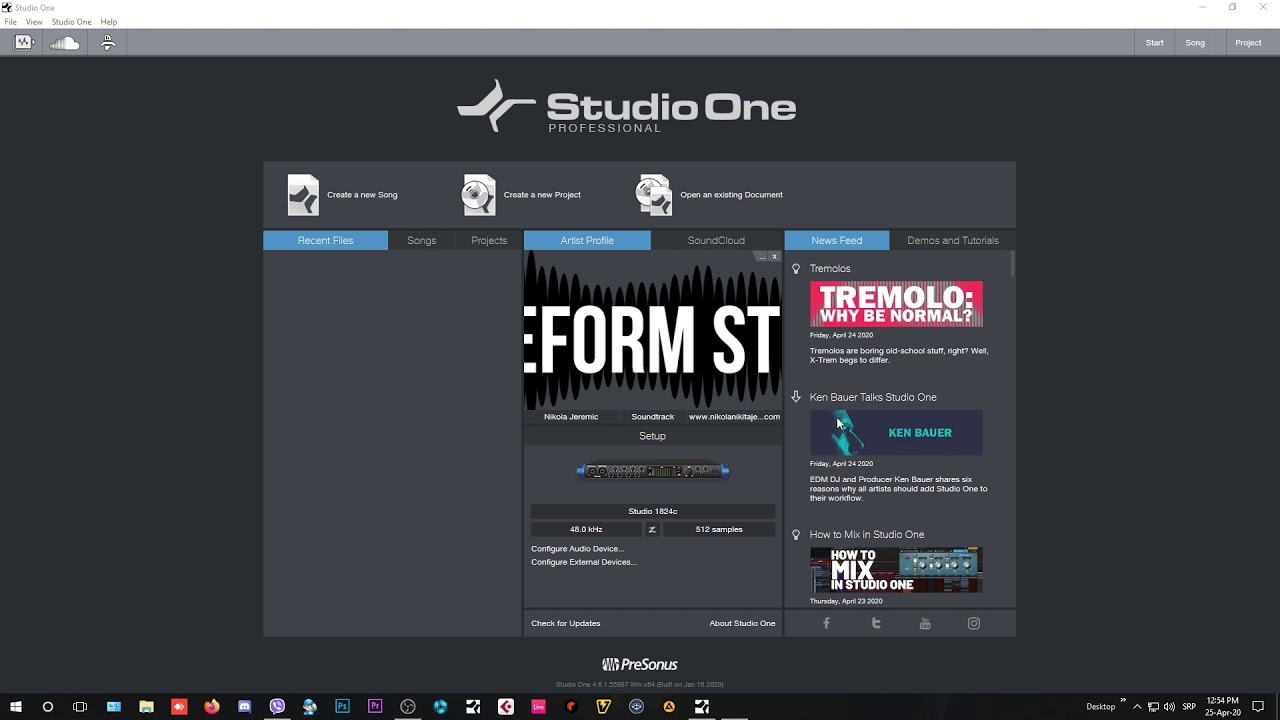
Conclusion
The most down to earth people will simply buy a MIDI keyboard to be able to compose, even if they are not pianist, but they will miss the solutions listed here; solutions which could have brought them possibilities of expressions which it is sometimes difficult to have otherwise
Depending on the mode of expression you choose, you will have different tools to express yourself and to record, but don’t reject the other solutions for all that, because they can prove to be artistically advantageous
Indeed, there is no way to make vibrato or ‘PitchBend’ on an acoustic piano 🎹, or a way to make a chord with the voice 🎤. However, it is the instrument you will use that will determine the limits of what you will be able to express and nobody likes to be limited in his actions.
Without getting lost in the technique and trying all the solutions proposed here, think of getting out of your comfort zone and explore different composition solutions, you will be surprised by the possibilities and will come out musically enriched.
Now, grab your instruments and compose! 🎵