You just finished recording a perfect vocal line, but unfortunately, there are some noises that ruin your recording 😟. A neighbor running the lawnmower, a barking dog or a ringing phone and your recording is ruined. Or maybe it isn’t!
To remove background noise, clicks, buzz or hum and other noises from poor quality audio recordings, you’re going to have to roll up your sleeves and get your hands into some audio restoration software. Some noises are easy to remove, others will require some effort.
We’ll also look at how to prevent these noises from occurring in the first place so that you don’t have to remove them.
Don’t know what software or plugins to use to remove these noises? We’ll see what your options are.
We’ll remove background noise with an EQ, a Gate or specialized effects plugins such as Waves or advanced restoration effects such as RX from iZotope. In order to prevent noise from altering the audio recordings, one should use soundproofing measures in the recording room and make sure that the electrical system and the equipment involved are properly grounded.
Good, but how to know where the noise comes from? And how to treat it? This is what we will see.
What are the categories of noise?
Let’s start quickly by describing what will define noise in this article; it is a sound that is generally unwanted and can interfere with or disturb the proper understanding of a voice or music in a recording. It can be spread over several frequency ranges or a single frequency and be random or regular in its amplitude. Some noises are added voluntarily to give a particular style to the music or as a special effect
We will classify these noises in different categories, which will allow us to know how to treat them
Hum
Hum” usually comes from a transformer that generates electromagnetic disturbances around the surrounding equipment and is sensitive to these disturbances. It can cause a continuous noise in a guitar amp or a pair of studio speakers, this noise is usually called Hum, because it sounds like a dull hum
In North America, the Hum will be at 60 Hz and in Europe (and Asia, Africa…) it will be at 50 Hz, as the frequencies of the electric current are not the same in the two continents.
Interesting fact ℹ️ One of the reasons the frequency of electric current was set at 50 or 60 Hz was to prevent light bulbs from flickering. Frequencies below 50 hertz not being fast enough to use retinal persistence.
This noise will not be recorded in your sound recordings if the disturbance only affects your speakers, but it will prevent you from working in proper conditions, even more so if it is permanent. But it may interfere with a guitar amp that you want to record, which will be problematic.
First of all, be sure to check your electrical installation and make sure that all your equipment is properly grounded. Then, if two devices are disturbing each other, plug all your devices into the same outlet so that they share the same ground
If the hum is still present, one device may not be properly grounded. In this case, there are boxes like the Silencer shown in the video below to connect the problematic device like a guitar amp for example
This one has two plugs and is very robust, so you can take it on stage without fear of breaking it. Available for $113 – €113 on reverb.com :

But this is a solution before a recording.
What if you want to remove an Hum from your recording?
In this case, you have two main solutions, one is simply to use an EQ to put a Low-Cut at 60 Hz or more in your recording track. The problem is that you will cut all frequencies below 60 Hz, including those in your recording. This may not be a problem if it is a voice, but it is very annoying if it is a bass.
You can also cut only the frequency with a notch in your EQ, leaving the frequencies below and above the notch untouched. But, as with the low cut, your recording will also be affected,
If you don’t want to damage your recording while removing the Hum, you will need to use a specialized plugin that will reverse the phase of the Hum in a quick and easy way. This will remove the noise without altering your recording.
Waves offers an X-Hum plugin that is designed for this very purpose. Load the effect, choose a preset and you should be rid of the problem.
X-Hum can be downloaded from the Waves website for $29 -€29 :
Buzz
If you are a guitarist, you have probably been confronted with the problem of Buzz that can occur when you are close to a screen or some electronic devices from which emanates important electromagnetic disturbances.
It will be wise to stay away from electronic devices and transformers, but also to use a guitar cable that isolates as much as possible from electromagnetic interference, as guitar cables are not balanced and therefore also sensitive to interference.
These noises are not easy to remove from a recording, especially if you have a very dynamic playing style, because these noises will be even more audible during low volume playing phases. And if you compress your guitar track afterwards, these noises will be even more noticeable.
If you have the opportunity, insulate the inside of your electric guitar with an electrically insulating surface such as aluminum tape and use dual-coil guitar pickups to minimize noise pickup
Here is a short tutorial on how to insulate the inside of your guitar (if you are adventurous):

Noise Floor
Any audio equipment will generate a very very slight noise floor, due to the electronic components in particular, and this is quite normal. That said, some equipment will generate more noise than is normally accepted, depending on the quality of your equipment, but also on its isolation. For example, some microphones do not have their metal armature connected to ground, allowing noise to interfere with the signal. Even if this is rare, it is a good idea to check the insulation of your microphone.
When recording, if you turn up the gain of your audio interface’s pre-amp too much, you risk saturating the input and creating clipping (digital saturation) at some point during the recording, which is irreversible. Conversely, if you don’t amplify enough, you may end up bringing out the Noise Floor which will be noticeable when you compress your audio track in the mix
Be sure to keep the input volume at a maximum without overloading the input of your preamp. To do this, plug in your instrument or microphone and play the loudest part of what you want to record and adjust the volume of your preamp so that the input level reaches -6dB or -3dB maximum. You should have a good level to noise ratio and no amplified background noise in your mix
Blow and plosive
If you are a singer (or rapper), the breaths in your voice can create unpleasant muffled sounds when recording. Although it is possible to cut some of these noises with an equalizer using a low cut, it is more reasonable to use a pop filter in front of your microphone to limit the impact of breaths when recording.
Some sounds made by a singer can saturate the microphone with “P” or “T” sounds, called plosive. As with the breath, a pop filter will help remove plosive from your recordings. But, when in doubt, check the input volume of your interface, as your pre-amp may be overloading.
Electronic noise
If you hear a slight noise when you move your computer cursor, start by unplugging the devices connected to your computer one by one and look for the one or two that might be causing the problem. If you find the culprit, try plugging it into the same electrical outlet as your computer.
Also be careful not to use just any cable to connect your interface to your computer. If possible, use the original cable that came with your interface and make sure it has aFerrite Bead, which is a portion of the cable with a tube. This element helps suppress interference from high-frequency devices.
If you don’t have one, you can always add one to your cable by using a clip-on version of your cables and making them do one (or more) turns in the loop (see image on the right). You can also add another one to your installation if you wish. It is possible to find them everywhere in the market at a relatively low price.
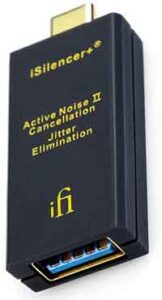
If you still have electronic noise, you can use a USB isolation key that will connect between your computer and your interface. Keep the USB cable as short as possible to limit the impact of interference.
Note that you will need to use a USB power supply connected to the isolation key for it to work. Here is an isolation key (USB C to A type), the iFi iSilencer which is $59 – €59:
White noise
White noise is a noise generated by a computer or a specialized device and that extends over all frequencies at an equal volume. It is a constant noise and quite irritating for most people. It is similar to the noise produced by old tube televisions when there was no signal. It is often used to test the frequency response of equipment such as speakers or microphones, to create convolution reverbs, or to calibrate your speakers to the room.
It is possible that what you hear (at very low volume) is the background noise of your preamp or microphone with which you are recording, this is called Noise Floor (see above)
Hiss
Hiss is a very high-pitched background noise usually caused by electromagnetic disturbances (transformer, TV screen or other electronic device). It can be filtered out quite easily with the Notch filter of an equalizer, as this type of noise does not change in amplitude or frequency, so you can easily remove it.
Again, to avoid any future problems, make sure your equipment is properly grounded and that your electrical installation has a good earth ground. But also, keep your microphone or instrument away from your monitors or transformer. Also, avoid running your instrument cables along the power cables of your equipment, especially if your cables are not balanced or poorly shielded.
Static Noise
If you are familiar with the sound of audio cassettes, then you have probably heard the characteristic background noise of magnetic tape. Some musicians deliberately add a similar background noise to add a retro feel to their songs, or simply use real cassettes.
This noise can be removed by using a DeNoiser such as X-Noise (see chapter on Waves plugins, below).
If, on the other hand, you want to simulate a cassette recording, you can use Cassette from Wavesfactory. It will simulate the background noise, but also the various small imperfections that give the charm of old recordings on magnetic media.
The Cassette plugin can be downloaded for $59 – €59 from the official Wavesfactory website :
Surrounding noises
Environmental noise is defined as anything that is not recognized as belonging to the above categories and is part of the recording environment. This could be the sound of a train, computer fans or any other noise coming from the room or outside the recording room
In order to avoid the recording of noise from inside the room, you will need to invest in soundproofing solutions such as acoustic panels, which are primarily used to limit the reverberations of the room. They should then be placed on parallel walls that do not have furniture and other flat surfaces that can create resonance phenomena. The windows should have very thick curtains and closed shutters (as much as possible)
If your computer has fans and these can sometimes be noisy during recordings, try to move your computer away from your microphone, or create a sound barrier with sound insulating foam. Be careful not to enclose your computer in a box that limits its heat dissipation, as you could end up with an overheated computer and damage your equipment or cause crashes.
Surrounding noises can also be suppressed by software if they are not too loud or in the same frequency range as the recorded instrument. A gate can be used to limit their perception or a high or low cut filter (using an equalizer/EQ) can be used to remove them completely. But often, these noises are superimposed on the instrument and prevent a simple equalizer from solving the problem.
If the noise is in a specific frequency range, it is possible to filter it out completely with an EQ. For example, a lawnmower noise (between 100Hz and 500Hz) can be cut with the notch filter of an equalizer. Of course, this will also affect the sound of the instrument, but depending on what you are recording, you may not hear it.
Finally, if you have the means (and the need), you can use iZotope RX (see below) to very accurately remove noise of any kind. This is the most professional solution on this list, but also the most expensive.
Headphone Sound Leak
Headphone sound leakage can be picked up by the mics during recording, and it can be annoying later on. It’s quite common, especially if the headphones used are “open” type, as opposed to “closed” headphones which do not let the sound leak out, or only slightly.
Here’s a common example with the sound of the metronome leaking outside the headphones:

The easiest solution to limit them the repisse is to use in-ear earphones with foam tips or that are well fitted to the ears, the sound will not escape from them. Less comfortable, but very effective and doesn’t cost much!
If you have already recorded a track with headphone leakage, a Noise Gate and if necessary an equalizer should help you remove the residual sound
When properly set up, most of the leakage will not be audible or will be barely audible during empty periods (when the Noise Gate is open)
If not properly set, the Noise Gate effect will cut off the attacks and endings of phrases of a voice or instrument and distort them
You should therefore be careful how you use your effects and listen to the whole recording to avoid unpleasant surprises later on. If there is too much distortion when listening to the voice or instrument, you will have to find another solution
It is also possible to use a Noise Reduction effect, such as X-Noise from Waves (see below), which will filter the frequencies that leak from the headphones. After a phase of calibration of the noise (detection of the frequencies to be filtered) and of the processing threshold(Threshold), the plugin will be able to sort out the recorded performance and the leakage of the headphones.
Constant noise in the speakers?
In case you hear noise in your monitors all the time, even when you are not doing anything, your speakers may not be connected with balanced cables to your audio interface. These cables prevent the signal from being disturbed by electromagnetic interference such as a transformer or computer monitor
Check your connections and if your speaker cables are asymmetrical, take well insulated cables or change for symmetrical cables. Be careful though, the balanced connection ports are not the same! Balanced cables are most often XLR or 6.35 mm stereo jack.
How can I clean the background noise of my recordings with my sequencer?
It is possible to remove background noise only by using the plugins of your sequencer following the processes mentioned above. This solution will depend greatly on the quality of the effects, but will have the advantage of being free (since you already have them), even if quite limited.
Here is a list of some of the most used sequencers and their help sections on the different plugins that can help you remove or limit the noise of your recordings:
- Logic Pro
- Cubase
- FL Studio
- Reaper
- Audacity
How to restore recordings with iZotope RX?
RX Elements by iZotope is a very specialized software that will allow you to remove background noise, Hum (Dull Hum), Clipping (Digital Saturation), and even Reverb! It is certainly the most professional software on this list. RX Elements is a lighter version of the RX Advanced restoration software which is primarily intended for professionals with very advanced needs.
RX Elements provides an editing interface that allows you to act directly and intuitively on the portions of your recordings that cause you problems in the form of a spectrogram. You can remove noise by selecting it directly or by using the wizard tool that will suggest and automate the process of restoring your samples
It is $129 – €129 and can be downloaded in demo version at this address (registration required):

What are Waves’ audio restoration plugins?
For a long time, Waves has been producing a lot of effects plugins of all kinds, both for professionals and amateurs. Some effects are simplified to the point where you only have one setting available. But don’t get me wrong, because these effects are still very effective (if used properly). Waves ‘ plugins will cover all your specific needs at a lower cost than RX Elements.
Waves has several restoration plugins that can be useful for filtering noise
- X-Noise gives you control over the noise filtering parameters, after a noise detection phase (listening to pure noise), you can manage the reduction rate as well as the threshold from which the plugin starts filtering live.
- X-Hum is specialized in the suppression of humming noises (between 20 Hz and 40Hz)
- X-Click is designed to remove all clicks that old vinyl records can produce
- Z-Noise will take care of removing Hum and other background noises by detecting dynamically. You will have the possibility to adjust the filter by frequency bands in order to be as precise as possible.
- NS1 Noise Suppressor is the simplest of all Waves noise removal plugins. A simple knob will allow you to remove background noise from an interview or voice recording.
- WNS Noise Suppressor is primarily developed to remove background noise from a conversation. It lets you choose to filter certain frequency bands
Conclusion
We have just seen that it is possible in most cases to remove noise from a recording, nevertheless it is important to pay attention to the means that allow to limit their appearance. Spending money or time on something you don’t want (i.e. noise) is a bit counterproductive. So make sure you don’t have to deal with a saturated preamp, a slamming door or computer fans. A small error of inattention and it is potentially a sound recording which could be compromised. If you need to, test recordings and listen to them for potential problems, so you can be confident about the rest of your music production.





